Schema Explorer¶
Schema Explorer Basic¶
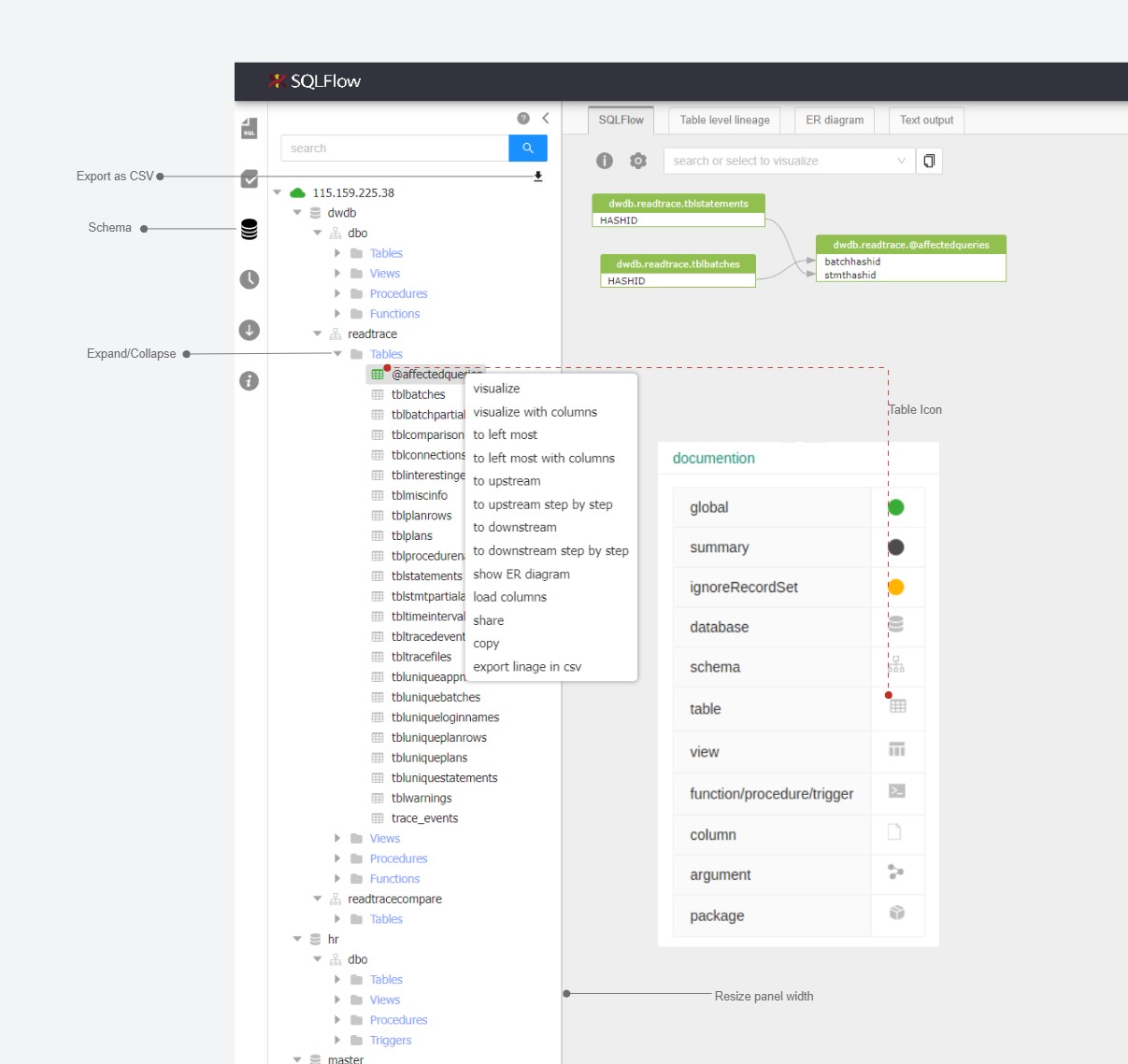
Visualize SQL schema by choosing any elements

There are three modes(the mode field in json) to display the response returned by graph AP which are represented by three different colors:
- global: Display the selected item data lineage. (default mode. You can also select an unit and right click the
visualize/visualize with columnsto start this mode) - summay: Only database, schema, table, view data and the number of above DB units will be returned if the number is more than 1,000. (check more details here)
- ignore record: Ignore the record set. Given a->b->c, show a->c. Choose
to left mostorto left most with columnsto use this mode.
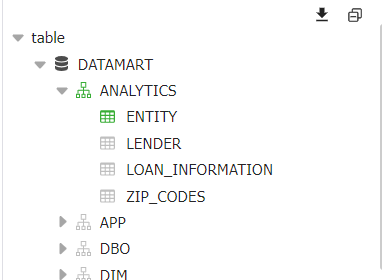
The green icons of ANALYTICS and ENTITY indicat that the mode is global;
The black icons of DATAMART indicat that the mode is summary;
The gray icons of other nodes indicat that the nodes are not visualized.
Visualization Control¶
You may find following elements when right click on the database/schema/table/column elements in the schema explorer:
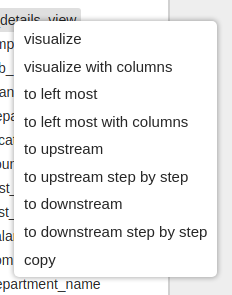
visualize¶
visualize: Generate the selected db elements(could be a database/schema/table/column etc) data lineage.
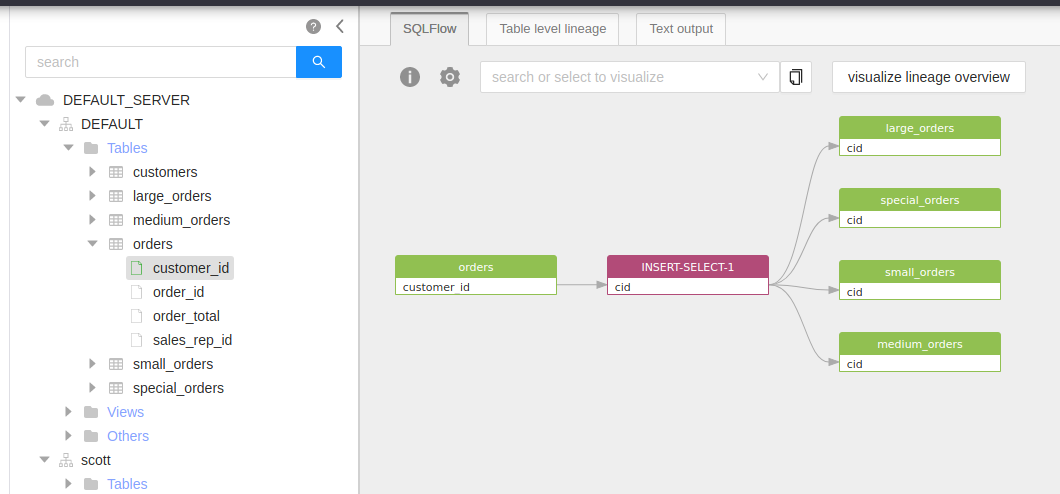
visualize with cloumns¶
In above screenshot only the selected customer_id column related data lineage is displayed.
visualize with cloumns: Generate the selected db elements(could be a database/schema/table etc) data lineage with column details.
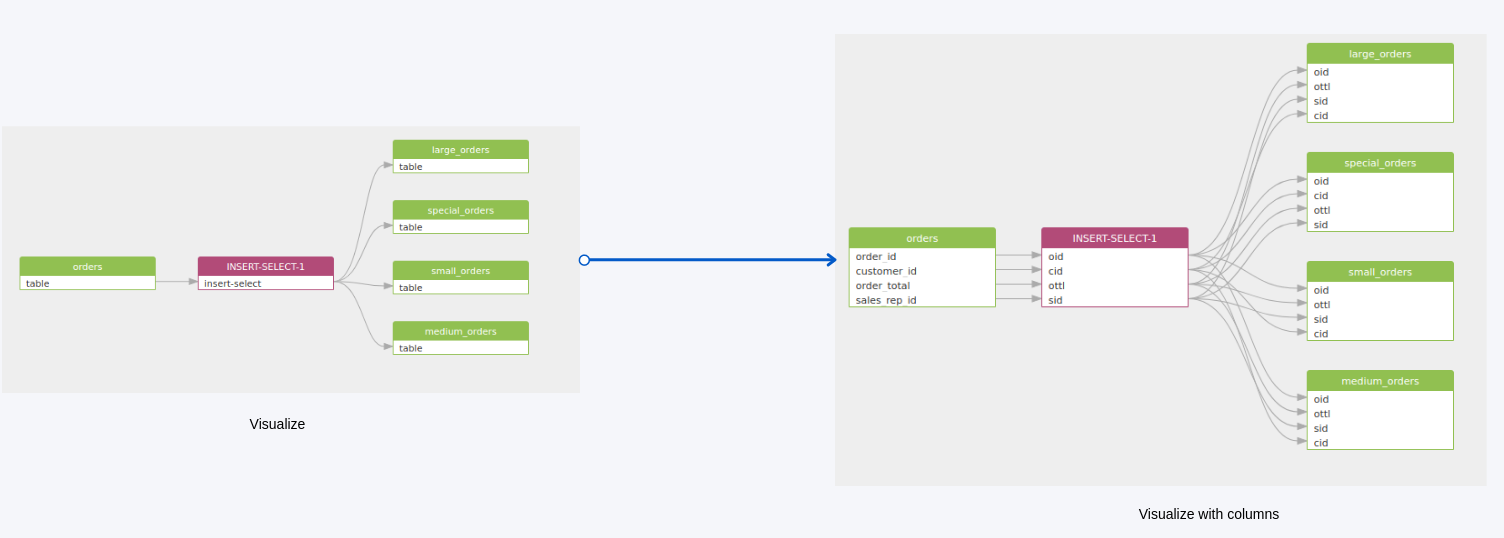
to left most¶
to left most: Generate the selected db elements(could be a database/schema/table/column etc) data lineage without the record set. (given a->b->c, show a->c )
Hint: this feature only works in regular Job
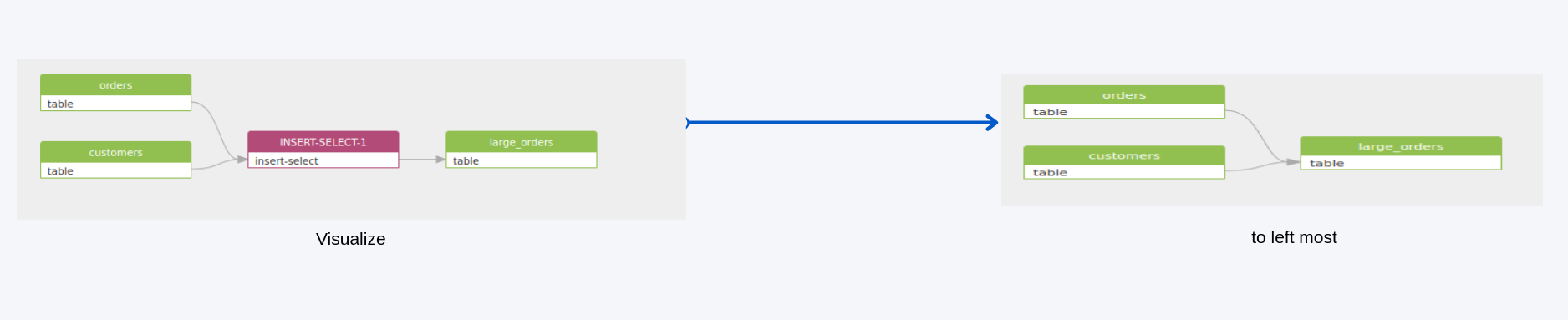
to left most with columns¶
to left most with columns: Generate the selected db elements(could be a database/schema/table/column etc) data lineage with the column details but without the record set.
Hint: this feature only works in regular Job
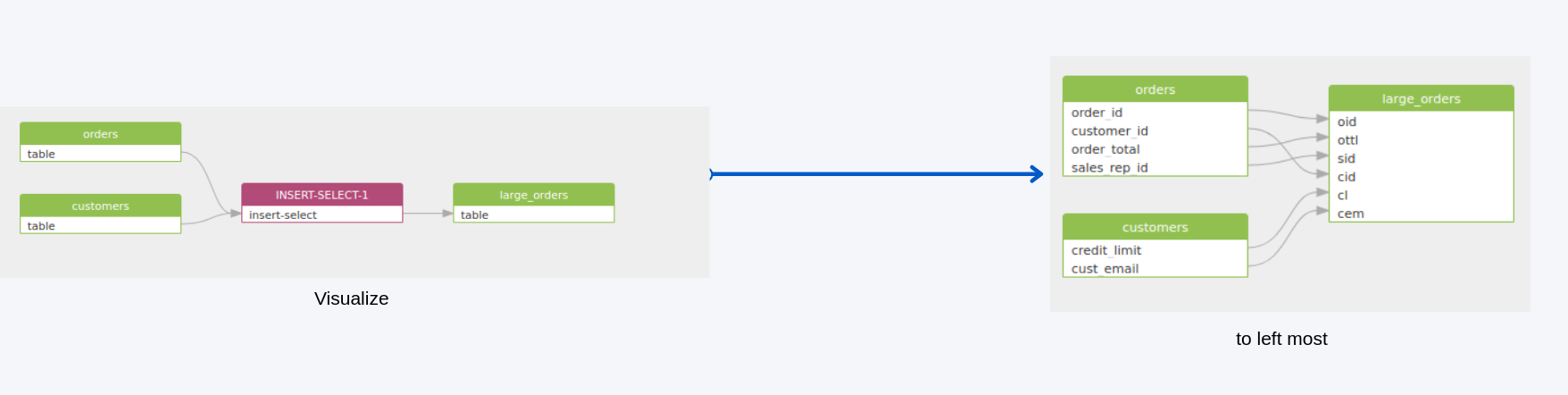
copy¶
copy: copy the element name so that we can quickly search the elements with the similar name.
to upstream/to downstream¶
to upstream/to downstream: When going through lineage detail for a regular job, we also have the choice to display the selected element in Upstream and Downstream analysis.(given a->b->c, Upstream: a->b, Downstream: b->c)
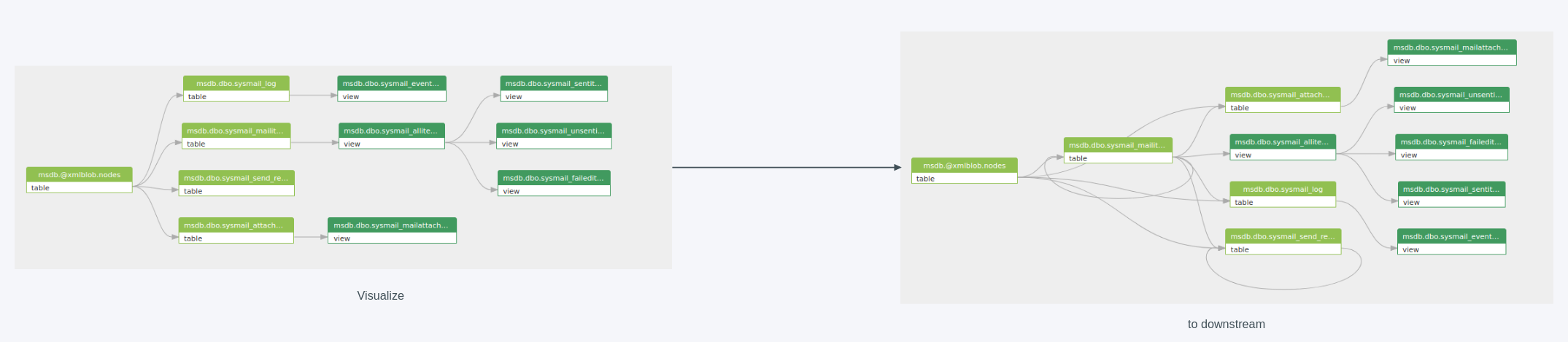
to upstream/to downstream step by step¶
to upstream/to downstream step by step: Enable collapse/expend function of the intermediate detail steps when processing to upstream/to downstream so user can get a more clear view for the complex data lineage.
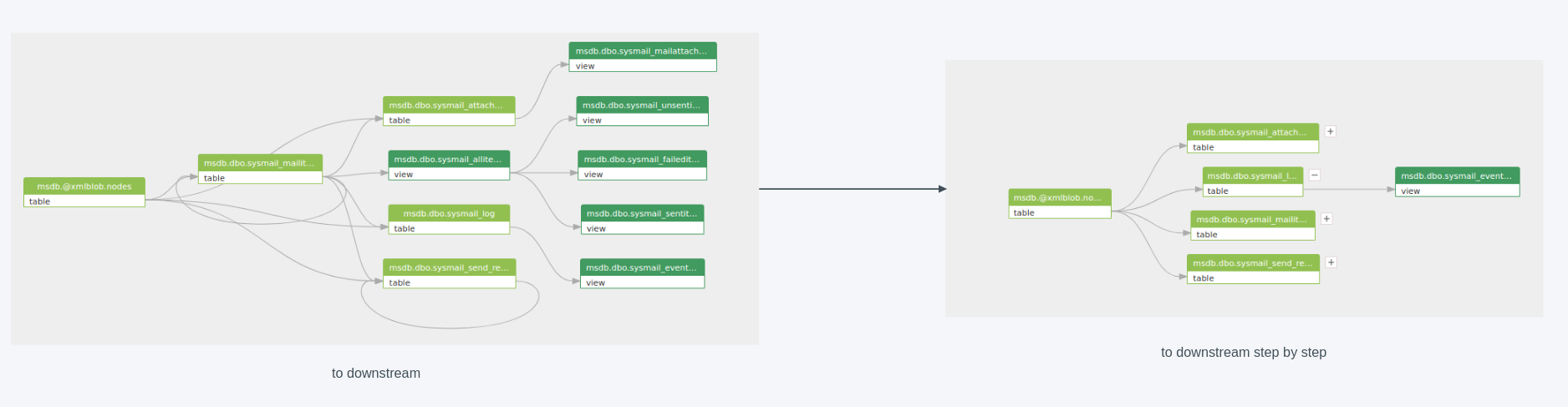
View DDL(Data Definition Language)¶
You can check the DDL for packages and procedures by right clicking on the correspondant object and choose view DDL.
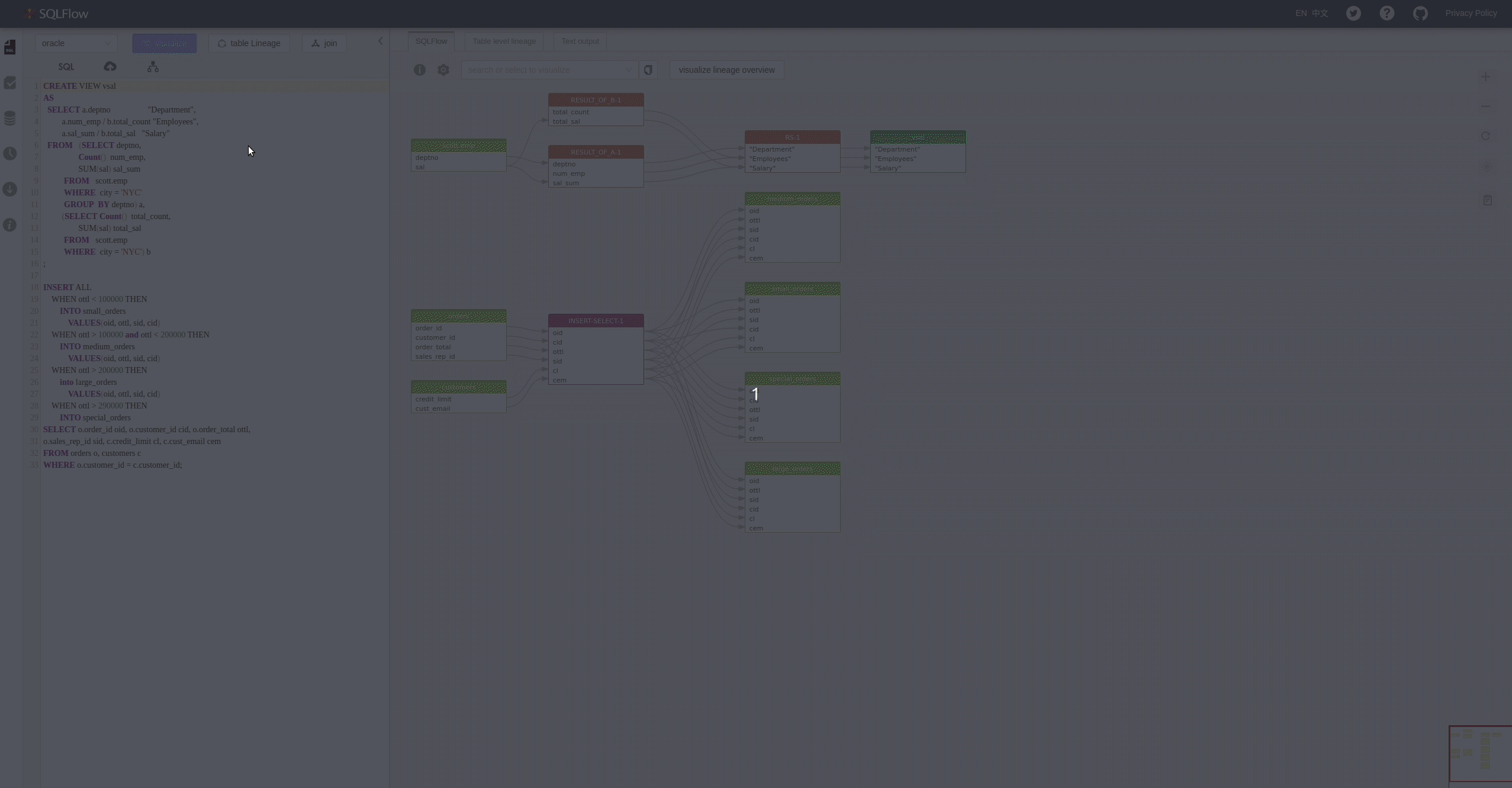
Note: we are currently unable to have visualize and view DDL in stored procedures for the regular jobs who fails in retrieving metadata. Check following captures:
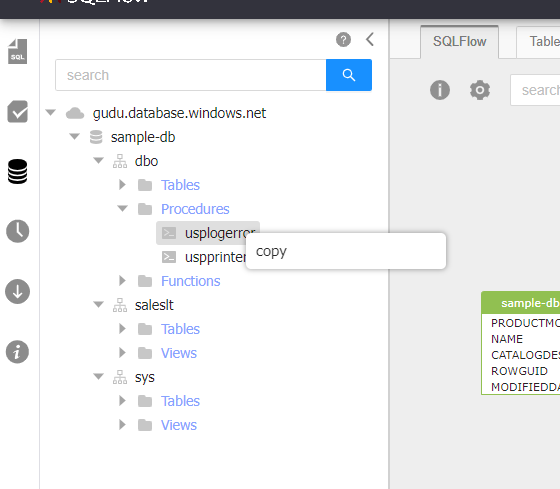
While you should be able to have visualize/view DDL/share under stored procedures unit in other cases.
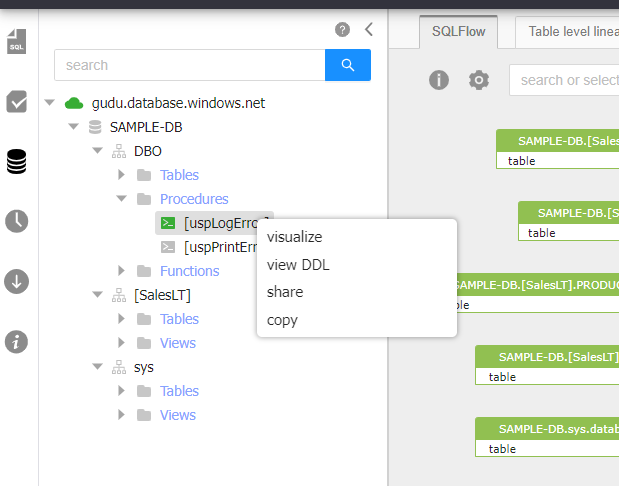
Different Schema Structures ¶
The tree structure in schema section may differ from the database types (check here to find why it can be different). Same as the database, the tree strecture also has three different cases.
database.schema.table¶
For the databases which contain database layer and the schema layer (SQL Server for example)
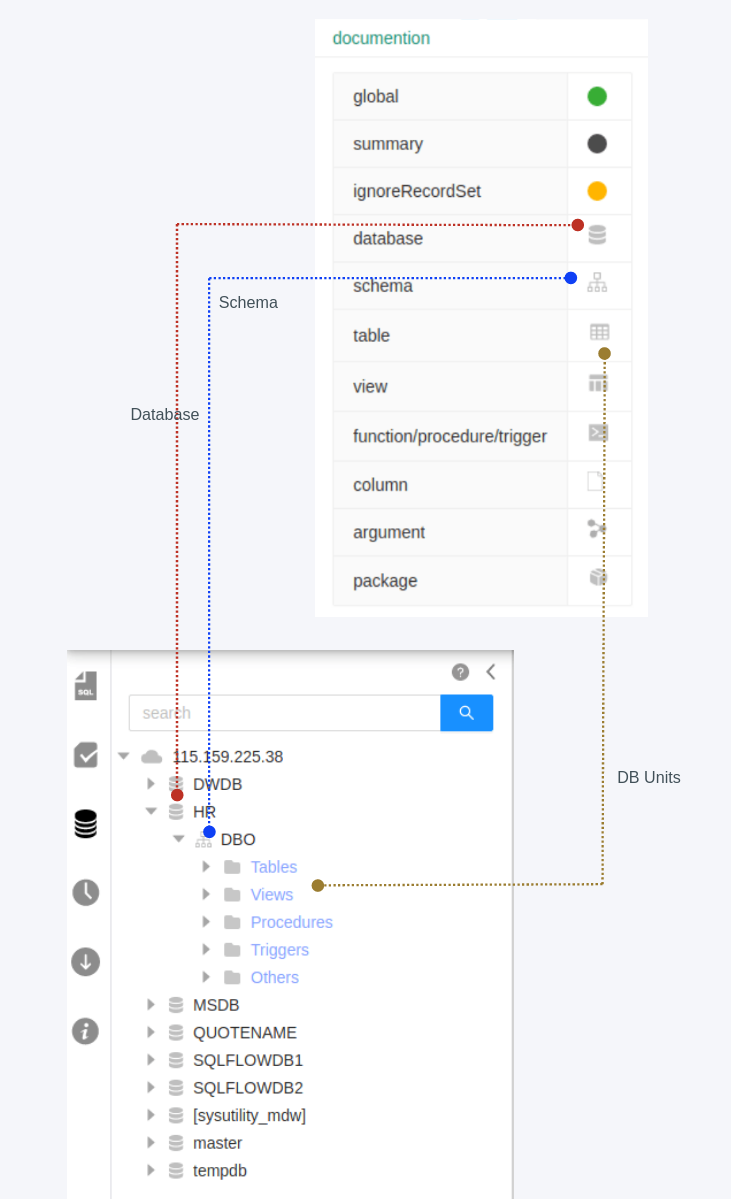
For MSSQL, we have Database layer as well as Schema layer. The two layers will be both displayed on the schema UI.
database.table¶
For the databases which contain database layer only (MYSQL for example)
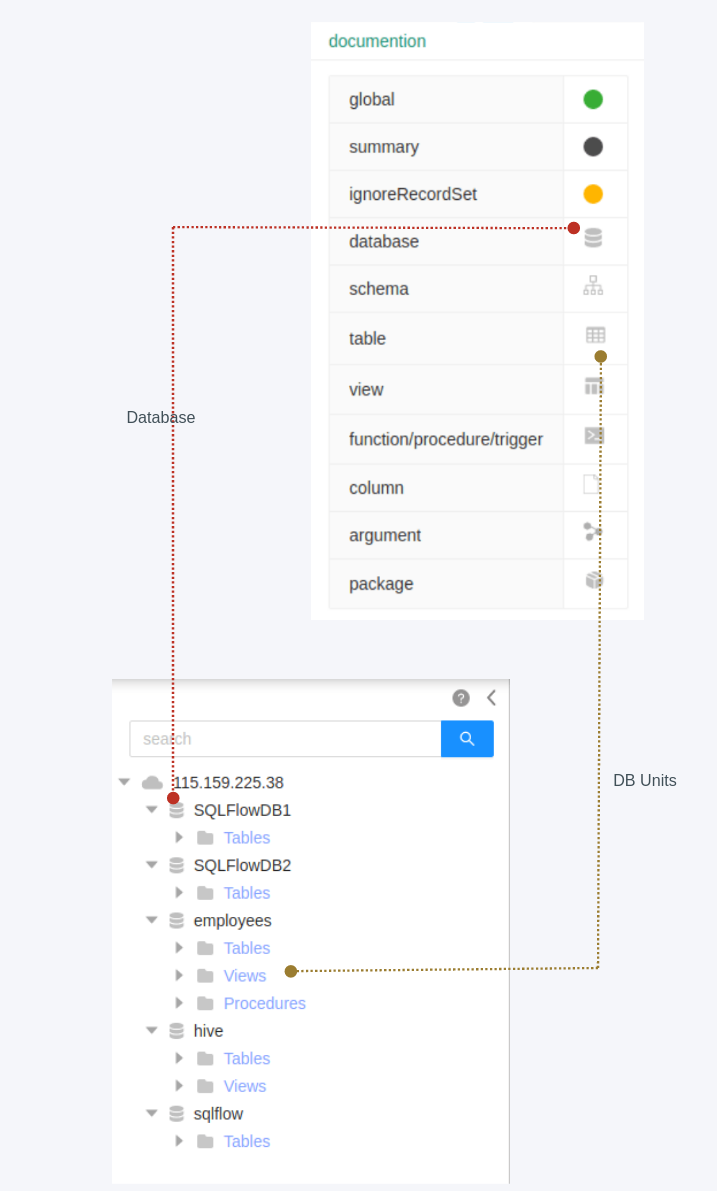
For MYSQL, we have Database layer but we do not have Schema layer. Schema is same as Database for MYSQL. Only Database layer is displayed on the schema UI.
schema.table¶
For the databases who contain the Schema layer only. Currently we don't have any databases which belong to this type on our support list. If in future we have such kind of database, the structure would only contain server and schema
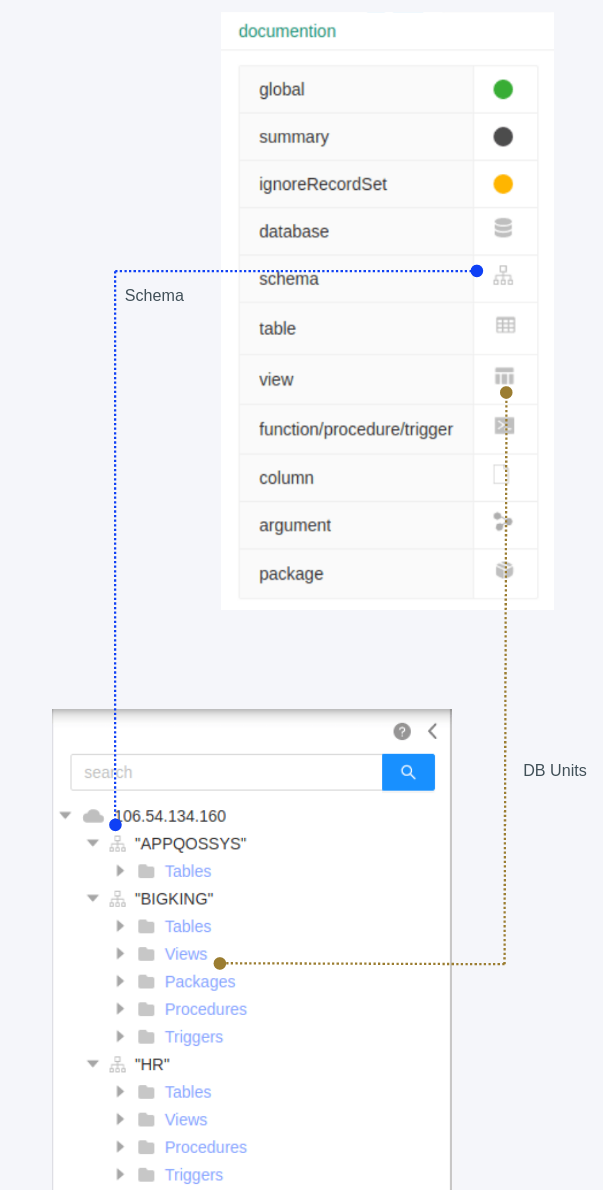
We would have Schema layer but there is no Database layer for this kind of DB. Only Schema layer is displayed on the schema UI.
The exported SQL data result will be show as well if you've installed the sqlflow Ingester and you can configure this through job source settings.